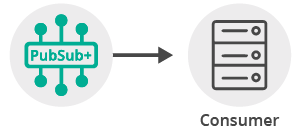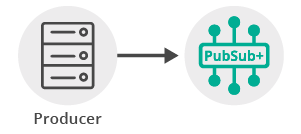Publish/Subscribe
6 Minute Read
This tutorial will introduce you to the fundamentals of the Solace API by connecting a client, adding a topic subscription and sending a message matching this topic subscription. This forms the basis for any publish / subscribe message exchange.
Assumptions
This tutorial assumes the following:
-
You are familiar with Solace core concepts.
-
You have access to Solace messaging with the following configuration details:
- Connectivity information for a Solace message-VPN
- Enabled client username and password
One simple way to get access to Solace messaging quickly is to create a messaging service in Solace Cloud as outlined here. You can find other ways to get access to Solace messaging below.
Goals
The goal of this tutorial is to demonstrate the most basic messaging interaction using Solace. This tutorial will show you:
- How to build and send a message on a topic
- How to subscribe to a topic and receive a message
Get Solace Messaging
This tutorial requires access Solace messaging and requires that you know several connectivity properties about your Solace messaging. Specifically you need to know the following:
| Resources | Value | Description |
|---|---|---|
| Host | String | This is the address clients use when connecting to the Solace messaging to send and receive messages. (Format: DNS_NAME:Port or IP:Port) |
| Message VPN | String | The Solace message router Message VPN that this client should connect to. |
| Client Username | String | The client username. (See Notes below) |
| Client Password | String | The client password. (See Notes below) |
There are several ways you can get access to Solace Messaging and find these required properties.
Option 1: Use Solace Cloud
-
Follow these instructions to quickly spin up a cloud-based Solace messaging service for your applications.
-
The messaging connectivity information is found in the service details in the connectivity tab (shown below). You will need:
- Host:Port (use the SMF URI)
- Message VPN
- Client Username
- Client Password

Option 2: Start a Solace Event Broker Software
-
Follow these instructions to start the Solace Event Broker Software in leading Clouds, Container Platforms or Hypervisors. The tutorials outline where to download and how to install the Solace Event Broker Software.
-
The messaging connectivity information are the following:
-
Host: <public_ip> (IP address assigned to the VMR in tutorial instructions)
-
Message VPN: default
-
Client Username: sampleUser (can be any value)
-
Client Password: samplePassword (can be any value)
Note: By default, the Solace Event Broker Software "default" message VPN has authentication disabled.
-
Option 3: Get access to a Solace Event Broker Appliance
-
Contact your Solace Event Broker Appliance administrators and obtain the following:
- A Solace Message-VPN where you can produce and consume direct and persistent messages
- The host name or IP address of the Solace appliance hosting your Message-VPN
- A username and password to access the Solace appliance
Obtaining the Solace Messaging API
The latest versions of all Solace APIs can be downloaded from the solace downloads page. Otherwise, check the public samples repository of the API where the library is already packaged as a gzipped tar file. Note: always check for the latest API version!
Connecting to the Solace message router
In order to send or receive messages, an application must connect a Solace session. The Solace session is the basis for all client communication with the Solace message router.
In the Solace messaging API for Java (JCSMP), Solace sessions are created from the JCSMP factory using a set of properties.
final JCSMPProperties properties = new JCSMPProperties();
properties.setProperty(JCSMPProperties.HOST, args[0]);
properties.setProperty(JCSMPProperties.USERNAME, args[1].split("@")[0]);
properties.setProperty(JCSMPProperties.VPN_NAME, args[1].split("@")[1]);
if (args.length > 2) {
properties.setProperty(JCSMPProperties.PASSWORD, args[2]);
}
final JCSMPSession session = JCSMPFactory.onlyInstance().createSession(properties);
session.connect();At this point your client is connected to the Solace message router. You can use Broker Manager to view the client connection and related details.
Receiving a message
This tutorial uses “Direct” messages which are at most once delivery messages. So first, let’s express interest in the messages by subscribing to a Solace topic. Then you can look at publishing a matching message and see it received.
With a session connected in the previous step, the next step is to create a message consumer. Message consumers enable the asynchronous receipt of messages through callbacks. These callbacks are defined in JCSMP by the XMLMessageListener interface.
final CountDownLatch latch = new CountDownLatch(1);
final XMLMessageConsumer cons = session.getMessageConsumer(new XMLMessageListener() {
@Override
public void onReceive(BytesXMLMessage msg) {
if (msg instanceof TextMessage) {
System.out.printf("TextMessage received: '%s'%n",
((TextMessage)msg).getText());
} else {
System.out.println("Message received.");
}
System.out.printf("Message Dump:%n%s%n",msg.dump());
latch.countDown(); // unblock main thread
}
@Override
public void onException(JCSMPException e) {
System.out.printf("Consumer received exception: %s%n",e);
latch.countDown(); // unblock main thread
}
});The message consumer code uses a countdown latch in this hello world example to block the consumer thread until a single message has been received.
Then you must subscribe to a topic in order to express interest in receiving messages. This tutorial uses the topic tutorial/topic.
final Topic topic = JCSMPFactory.onlyInstance().createTopic("tutorial/topic");
session.addSubscription(topic);
cons.start();Then after the subscription is added, the consumer is started. At this point the consumer is ready to receive messages.
try {
latch.await(); // block here until message received, and latch will flip
} catch (InterruptedException e) {
System.out.println("I was awoken while waiting");
}Sending a message
Now it is time to send a message to the waiting consumer.
Establishing the publisher flow
In JCSMP, a message producer is required for sending messages to a Solace message router. Message Producers implement either the JCSMPStreamingPublishEventHandler or the JCSMPStreamingPublishCorrelatingEventHandler. The JCSMPStreamingPublishEventHandler is the simplest and is sufficient for sending direct messages to a Solace message router.
XMLMessageProducer prod = session.getMessageProducer(new JCSMPStreamingPublishEventHandler() {
@Override
public void responseReceived(String messageID) {
System.out.println("Producer received response for msg: " + messageID);
}
@Override
public void handleError(String messageID, JCSMPException e, long timestamp) {
System.out.printf("Producer received error for msg: %s@%s - %s%n",
messageID,timestamp,e);
}
});The above code will print out any callbacks received from the Solace API by the application.
Creating and sending the message
To send a message, you must create a message and a topic. Both of these are created from the JCSMPFactory. This tutorial will send a Solace Text message with contents “Hello world!”.
final Topic topic = JCSMPFactory.onlyInstance().createTopic("tutorial/topic");
TextMessage msg = JCSMPFactory.onlyInstance().createMessage(TextMessage.class);
final String text = "Hello world!";
msg.setText(text);
prod.send(msg,topic);At this point the producer has sent a message to the Solace message router and your waiting consumer will have received the message and printed its contents to the screen.
Summarizing
The full source code for this example is available in GitHub. If you combine the example source code shown above results in the following source:
Getting the Source
This tutorial is available in GitHub. To get started, clone the GitHub repository containing the Solace samples.
git clone https://github.com/SolaceSamples/solace-samples-java-jcsmp
cd solace-samples-java-jcsmpBuilding
The build instructions in this tutorial assume you are using a Linux shell. If your environment differs, adapt the instructions.
Building these examples is simple. You can simply build the project using Gradle.
./gradlew assembleThis builds all of the Java Getting Started Samples with OS specific launch scripts. The files are staged in the build/staged directory.
Running the Sample
If you start the TopicSubscriber, with the required arguments of your Solace messaging, it will connect and wait for a message.
$ ./build/staged/bin/topicSubscriber <host:port> <client-username>@<message-vpn> [client-password]
TopicSubscriber initializing...
Connected. Awaiting message...Then you can send a message using the TopicPublisher with the same arguments. If successful, the output for the producer will look like the following:
$ ./build/staged/bin/topicPublisher <host:port> <client-username>@<message-vpn> [client-password]
Topic Publisher initializing...
Connected. About to send message 'Hello world!' to topic 'tutorial/topic'...
Message sent. Exiting.With the message delivered the subscriber output will look like the following:
Received message:
Destination: Topic 'tutorial/topic'
Class Of Service: COS_1
DeliveryMode: DIRECT
Binary Attachment: len=12
48 65 6c 6c 6f 20 77 6f 72 6c 64 21 Hello world!
Exiting.The received message is printed to the screen. The TextMessage contents was “Hello world!” as expected and the message dump contains extra information about the Solace message that was received.
You have now successfully connected a client, subscribed to a topic and exchanged messages using this topic.