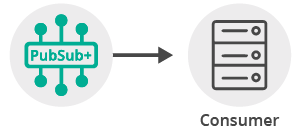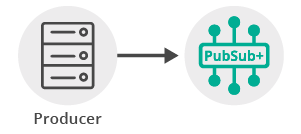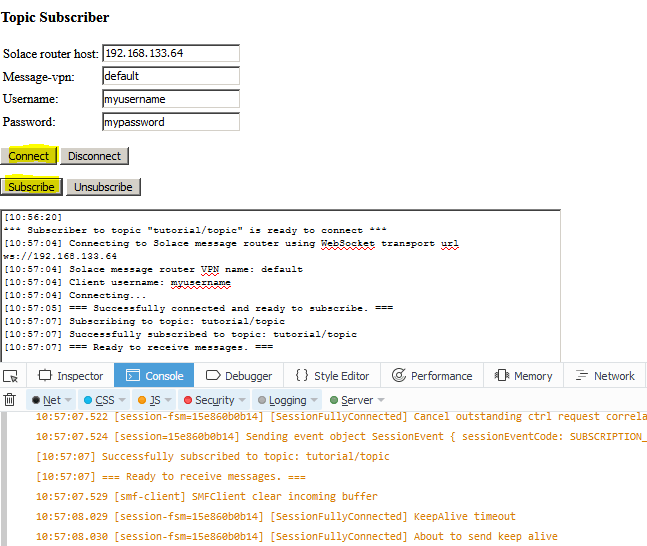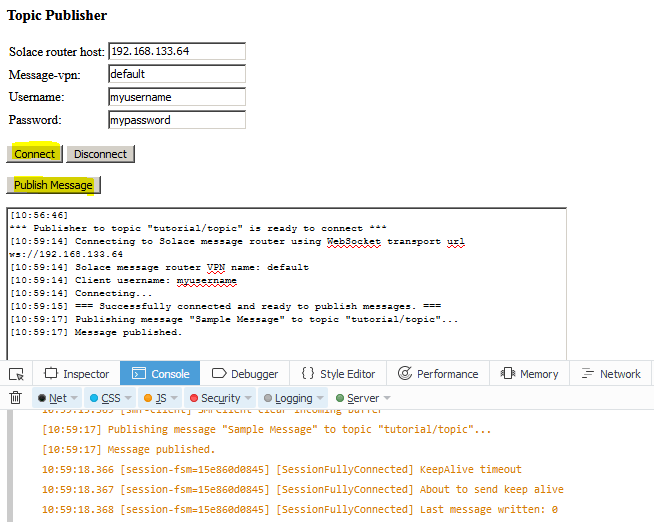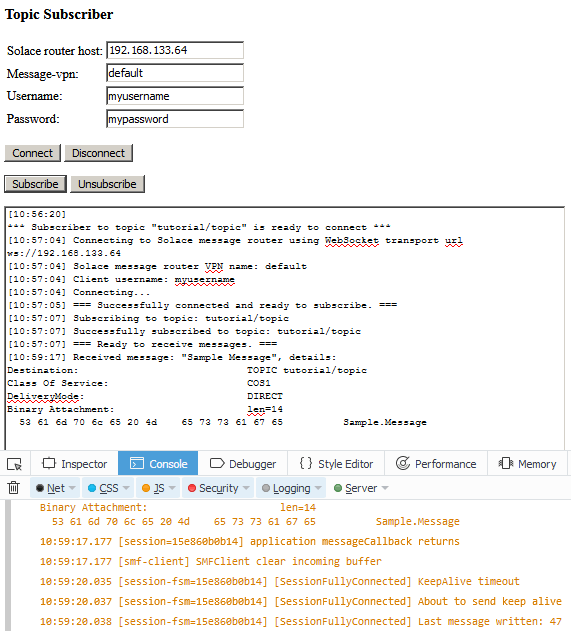Publish/Subscribe
9 Minute Read
This tutorial will introduce you to the fundamentals of the Solace Web Messaging API for JavaScript version 10 or later by connecting a client, adding a topic subscription and sending a message matching this topic subscription. This forms the basis for any publish / subscribe message exchange.
Assumptions
This tutorial assumes the following:
-
You are familiar with Solace core concepts.
-
You have access to Solace messaging with the following configuration details:
- Connectivity information for a Solace message-VPN
- Enabled client username and password
One simple way to get access to Solace messaging quickly is to create a messaging service in Solace Cloud as outlined here. You can find other ways to get access to Solace messaging below.
Goals
The goal of this tutorial is to demonstrate the most basic messaging interaction using Solace messaging. This tutorial will show you:
- How to build and send a message on a topic
- How to subscribe to a topic and receive a message
Get Solace Messaging
This tutorial requires access Solace messaging and requires that you know several connectivity properties about your Solace messaging. Specifically you need to know the following:
| Resources | Value | Description |
|---|---|---|
| Host | String | This is the address clients use when connecting to the Solace messaging to send and receive messages. (Format: DNS_NAME:Port or IP:Port) |
| Message VPN | String | The Solace message router Message VPN that this client should connect to. |
| Client Username | String | The client username. (See Notes below) |
| Client Password | String | The client password. (See Notes below) |
There are several ways you can get access to Solace Messaging and find these required properties.
Option 1: Use Solace Cloud
-
Follow these instructions to quickly spin up a cloud-based Solace messaging service for your applications.
-
The messaging connectivity information is found in the service details in the connectivity tab (shown below). You will need:
- Host:Port (use the SMF URI)
- Message VPN
- Client Username
- Client Password

Option 2: Start a Solace Event Broker Software
-
Follow these instructions to start the Solace Event Broker Software in leading Clouds, Container Platforms or Hypervisors. The tutorials outline where to download and how to install the Solace Event Broker Software.
-
The messaging connectivity information are the following:
-
Host: <public_ip> (IP address assigned to the VMR in tutorial instructions)
-
Message VPN: default
-
Client Username: sampleUser (can be any value)
-
Client Password: samplePassword (can be any value)
Note: By default, the Solace Event Broker Software "default" message VPN has authentication disabled.
-
Option 3: Get access to a Solace Event Broker Appliance
-
Contact your Solace Event Broker Appliance administrators and obtain the following:
- A Solace Message-VPN where you can produce and consume direct and persistent messages
- The host name or IP address of the Solace appliance hosting your Message-VPN
- A username and password to access the Solace appliance
Obtaining the Solace Messaging API
The latest versions of all Solace APIs can be downloaded from the solace downloads page. Otherwise, check the public samples repository of the API where the library is already packaged as a gzipped tar file. Note: always check for the latest API version!
Loading and Initializing the Solace JavaScript API
To load the Solace Web Messaging API for JavaScript on your HTML page simply include the solclient.js file from the distribution.
<head>
<script src="../../../lib/solclient.js"></script>
</head>Use the debug version of the API in lib/solclient-debug.js file instead, if you’re planning to see console log messages and/or debug it.
<head>
<script src="../../../lib/solclient-debug.js"></script>
</head>Then initialize the SolclientFactory, which is the first entry point to the API. Add the following to initialize with the latest version10 behavior profile to run with the default property values that Solace recommends at the time of the version 10 release.
var factoryProps = new solace.SolclientFactoryProperties();
factoryProps.profile = solace.SolclientFactoryProfiles.version10;
solace.SolclientFactory.init(factoryProps);If the debug version of the API has been loaded the required level of logging can be set like so:
solace.SolclientFactory.setLogLevel(solace.LogLevel.DEBUG);Connecting to the Solace message router
In order to send or receive messages, an application must connect a Solace session. The Solace session is the basis for all client communication with the Solace message router.
The solace.SolclientFactory is used to create a Solace Session from SessionProperties. In the example below, SessionProperties is created using object initializers.
Then listeners are defined for Session Events of interest and for receiving direct messages, which are explained in the next sections.
The created session connects to the Solace message router with the session.connect() call.
This tutorial’s sample code comes as two separate applications: one (with the "publisher" object) publishes messages to a specific topic, and the other (with the "subscriber" object) subscribes to messages on that topic and receives the messages.
The following is an example of a session creating and connecting to the Solace message router for the subscriber. The publisher's code will be the same except for that it doesn't require a message event listener.
// create session
subscriber.session = solace.SolclientFactory.createSession({
// solace.SessionProperties
url: hosturl,
vpnName: vpn,
userName: username,
password: pass,
});
// define session event listeners
/*...see section Session Events...*/
// define message event listener
/*...see section Receiving a message...*/
// connect the session
try {
subscriber.session.connect();
} catch (error) {
subscriber.log(error.toString());
}At this point your browser is connected as a client to the Solace message router. You can use Broker Manager to view this client connection and related details.
Session Events
The Solace Web Messaging API for JavaScript communicates changes in status and results of connect and subscription calls through emitting session events with certain event names.
It is necessary to wire your application logic to events through listeners to take appropriate action. The most important events are:
SessionEventCode.UP_NOTICE: success connecting session to the Solace message routerSessionEventCode.CONNECT_FAILED_ERROR: unable to connect to the Solace message routerSessionEventCode.DISCONNECTED: session was disconnected from the Solace message routerSessionEventCode.SUBSCRIPTION_OK: subscription to a topic was successfully created on the Solace message router
This is how event listeners can be defined in the sample publisher:
// define session event listeners
publisher.session.on(solace.SessionEventCode.UP_NOTICE, function (sessionEvent) {
publisher.log('=== Successfully connected and ready to publish messages. ===');
publisher.publish();
publisher.exit();
});
publisher.session.on(solace.SessionEventCode.CONNECT_FAILED_ERROR, function (sessionEvent) {
publisher.log('Connection failed to the message router: ' + sessionEvent.infoStr +
' - check correct parameter values and connectivity!');
});
publisher.session.on(solace.SessionEventCode.DISCONNECTED, function (sessionEvent) {
publisher.log('Disconnected.');
if (publisher.session !== null) {
publisher.session.dispose();
publisher.session = null;
}
});Note that the application logic can be triggered only after receiving the solace.SessionEventCode.UP_NOTICE event:
publisher.session.on(solace.SessionEventCode.UP_NOTICE, function (sessionEvent) {
publisher.log('=== Successfully connected and ready to publish messages. ===');
publisher.publish();
publisher.exit();
});On the subscriber side we also might want to implement reaction to subscription error and to subscription added or removed:
// define session event listeners
/*...SNIP...*/
subscriber.session.on(solace.SessionEventCode.SUBSCRIPTION_ERROR, function (sessionEvent) {
subscriber.log('Cannot subscribe to topic: ' + sessionEvent.correlationKey);
});
subscriber.session.on(solace.SessionEventCode.SUBSCRIPTION_OK, function (sessionEvent) {
if (subscriber.subscribed) {
subscriber.subscribed = false;
subscriber.log('Successfully unsubscribed from topic: ' + sessionEvent.correlationKey);
} else {
subscriber.subscribed = true;
subscriber.log('Successfully subscribed to topic: ' + sessionEvent.correlationKey);
subscriber.log('=== Ready to receive messages. ===');
}
});The subscriber application logic is also triggered only after receiving the solace.SessionEventCode.UP_NOTICE event:
subscriber.session.on(solace.SessionEventCode.UP_NOTICE, function (sessionEvent) {
subscriber.log('=== Successfully connected and ready to subscribe. ===');
subscriber.subscribe();
});See solace.SessionEventCode in the Web Messaging API Reference for the full list of session event codes.
Receiving a message
This tutorial uses “Direct” messages which are at most once delivery messages. So first, let’s create a listener and express interest in the messages by subscribing to a Solace topic. Then you can look at publishing a matching message and see it received.
With a subscriber session created in the previous step, we declare a message event listener.
// define session event listeners
/*...see section Session Events...*/
// define message event listener
subscriber.session.on(solace.SessionEventCode.MESSAGE, function (message) {
subscriber.log('Received message: "' + message.getBinaryAttachment() + '", details:\n' + message.dump());
});
// connect the sessionWhen a message is received, this listener is called with the message as parameter.
You must subscribe to a topic in order to express interest in receiving messages. This tutorial uses the topic “tutorial/topic”.
subscriber.subscribe = function () {
/*...SNIP...*/
try {
subscriber.session.subscribe(
solace.SolclientFactory.createTopic("tutorial/topic"),
true,
"tutorial/topic",
10000
);
} catch (error) {
subscriber.log(error.toString());
}
/*...SNIP...*/
}Notice parameters to the session subscribe function.
- The first parameter is the subscription topic.
- The second (boolean) parameter specifies whether a corresponding event will be generated when the subscription is added successfully.
- The third parameter is the correlation key. This parameters value will be returned to the
SUBSCRIPTION_OKsession event listener for as thecorrelationKeyproperty of the event:event.correlationKey. - The fourth parameter is the function call timeout. The timeout sets the limit in milliseconds the
subscribefunction is allowed to block the execution thread. If this limit is reached and the subscription is still not added, then an exception is thrown.
After the subscription is successfully added the subscriber is ready to receive messages and nothing happens until a message is received.
Sending a message
Now it is time to send a message to the waiting consumer.
Creating and sending the message
To send a message to a topic, you must create a message and a topic type destination. Both of these are created from the solace.SolclientFactory.
This tutorial uses “Direct” messages which are at most once delivery messages and will send a message with Text contents “Sample Message”.
This is how it is done in the sample publisher code:
var messageText = 'Sample Message';
var message = solace.SolclientFactory.createMessage();
message.setDestination(solace.SolclientFactory.createTopicDestination(publisher.topicName));
message.setBinaryAttachment(messageText);
message.setDeliveryMode(solace.MessageDeliveryModeType.DIRECT);
if (publisher.session !== null) {
try {
publisher.session.send(message);
publisher.log('Message published.');
} catch (error) {
publisher.log(error.toString());
}
} else {
publisher.log('Cannot publish because not connected to Solace message router.');
}At this point a message to the Solace message router has been sent and your waiting consumer will have received the message and printed its contents to the web page and JavaScript debug console.
Integrating the code into a web application
The samples consist of two separate publisher and subscriber browser applications, each comes as a pair: one HTML file and one JavaScript file that is loaded by the HTML file.
JavaScript functions get connected to HTML buttons when the browser window loads (window.onload) as follows.
In the publisher (TopicPublisher.html):
document.getElementById("connect").addEventListener("click", publisher.connect);
document.getElementById("disconnect").addEventListener("click", publisher.disconnect);
document.getElementById("publish").addEventListener("click", publisher.publish);In the subscriber (TopicSubscriber.html):
document.getElementById("connect").addEventListener("click", subscriber.connect);
document.getElementById("disconnect").addEventListener("click", subscriber.disconnect);
document.getElementById("subscribe").addEventListener("click", subscriber.subscribe);
document.getElementById("unsubscribe").addEventListener("click", subscriber.unsubscribe);Summarizing
Combining the example source code shown above results in the following source code files:
Getting the Source
Clone the GitHub repository containing the Solace samples.
git clone https://github.com/SolaceSamples/solace-samples-javascript
cd solace-samples-javascriptNote: the code in the master branch of this repository depends on Solace JavaScript API version 10 or later. If you want to work with an older version clone the branch that corresponds your version.
Installing the Web Messaging API for JavaScript
It is assumed that the lib directory containing the API libraries will be installed at the root of the cloned solace-samples-javascript repository:
cp -R <path_to_unzipped_API_distribution_package>/lib/ .Running the Samples
The samples consist of two separate requestor and replier browser applications, each comes as a pair: one HTML file and one JavaScript file that is loaded by the HTML file.
Sample Output
First open src/basic-samples/TopicSubscriber/TopicSubscriber.html page in the browser and connect to a Solace router by specifying the message router properties and clicking “Connect” button.
Then subscribe to the subscription topic by clicking the “Subscribe” button.
The following is a screenshot of the tutorial’s TopicSubscriber.html web page with the JavaScript debug console open in the Firefox browser. It captures the page after it was loaded and the “Connect” button was clicked and then the “Subscribe” button was clicked.
Now, open src/basic-samples/TopicPublisher/TopicPublisher.html page in the browser and connect to the same Solace router by specifying the message router properties and clicking “Connect” button.
Publish messages by clicking the “Publish Message” button on the TopicPublisher/TopicPublisher.html page.
The following screenshots of the tutorial’s TopicPublisher.html and TopicSubscriber.html web pages with the JavaScript debug console open in the Firefox browser. It captures the pages after a message was published and received.
This is the publisher is publishing a message (TopicPublisher.html):
This is the subscriber receiving a message (TopicSubscriber.html):
With that you now know how to successfully implement publish-subscribe message exchange pattern using Direct messages.